Quality
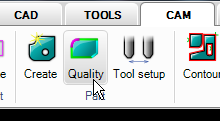
This command allows the user to change cutting quality on a part. When the command is started, the quality setting on all geometry is shown.
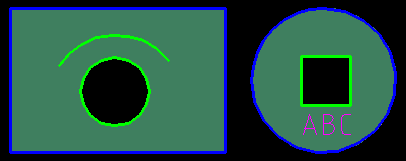
Start the command and select the rectangular part.
There are 5 different quality levels for abrasive waterjet
cutting. The difference in cutting speed can be up to 500% or
more between the roughest and the finest quality. Therefore it
is important to never use a finer quality than necessary. The
"X-rough" cut should only be used for separation of material and
the "X-fine" is only used when extreme finish is required.
Select a quality.
Paint
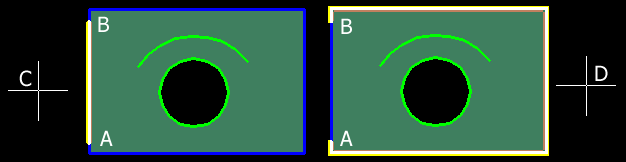
Use the "Paint" option to add the quality on optional positions of the part. Press the "Paint" button and set the start point (A) and end point (B) for the paint. The third point (C) or (D) controls what portion of the geometry should be painted.
On part
When using this option the whole part gets the selected quality.
Area
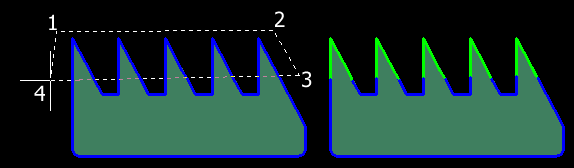
The "Area" option defines a polygon by clicking on optional points. Everything inside the polygon will have the selected quality.
In object
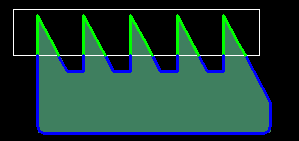
This is a similar option as the "Area". Use a closed object to describe the area instead of defining a polygon.
Other parts
This option can be used apply quality to parts other than the current working part. Using this option, the entire parts that are selected will have the selected quality.