Coordinate input
The coordinate system in IGEMS supports the Cartesian coordinate system. This coordinate system is used by the most common CAD/CAM-systems.

When IGEMS expects a numeric value input and any digit is typed, it will show the following dialog box for input of values.
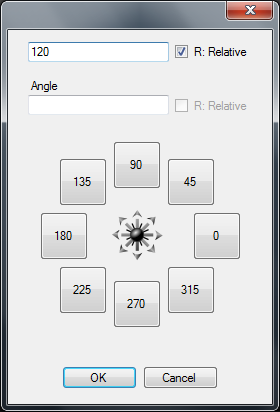
Absolute coordinates
Always refer to IGEMS fixed zero point. It is typed X, Y as in the following example: 110.5, 220.18
Relative coordinates
This refers to the last used point as a distance rather then a coordinate. To use relative coordinates check the "Relative" checkbox.

Absolute polar coordinates
Always refer to IGEMS fixed zero point.
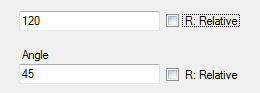
Relative polar coordinates
Always refer to the last used point.
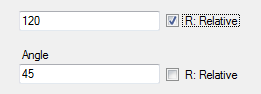
Direction coordinate
This is the fastest way to enter coordinates and is used for one value. This method uses the pointing direction and it is often used together with Ortho mode.
Ortho mode
Shortcut "F8"The drawing direction can be locked to be fixed to horizontal or vertical only or in angle steps (Ortho step).
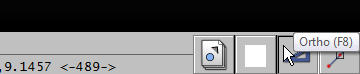
Click the "Ortho" button to activate. It is also possible to activate and deactivate the mode by pressing function key F8. The Ortho settings are made in the "Preference" setup. Right mouse click to start the "Preference" command.
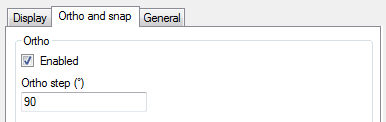
Distance input
Several commands in IGEMS ask for a numerical value that refers to a distance, for example the "Offset" command.

These options are available when a command asks for a distance:
- Press the spacebar or Enter to accept the value inside <>.
- Enter another value by using the numerical keyboard.
- Pick two points and the distance between the points will be the input.
Object snap
Use "Object snap" to snap exactly to different geometrical points on existing objects. The "object snap" can be used inside other commands when a point is required. The "object snap" can be selected from a menu opened with the right mouse button, when IGEMS asks for a point.
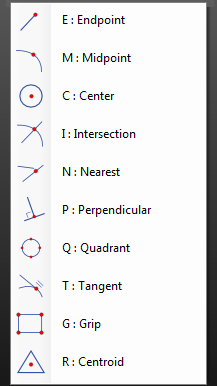
Available object snaps:
| Snap | Shortcut | Description |
| Endpoint | E | Snap to endpointof all drawn objects. |
| Midpoint | M | Snap to midpoint of all drawn objects. |
| Center | C | Snap to center of circles, arcs and elipses. |
| Intersection | I | Snap to intersections between drawn objects. |
| Nearest | N | Snap to an object near the selected point. |
| Perpend | P | Snap to a perpendicular point on the picked object from the direction of the prevoius position. |
| Quadrant | Q | Snap to point on 0, 90, 180 or 270 degrees from center on circles, arcs and elipses. |
| Tangent | T | Snap to a tangential position on circles, arcs and elipses. |
| Grip | G | Snap to grip points on objects. |
| Centroid | R | Snap to the center of gravity on an object. |
| Odd | O | Turn off the auto snap temporarily for next given point. |
Auto snap
Use "Auto snap" to snap to selected geometrical points.
This is activated or deactivated from the "Snap" button or by pressing F9.
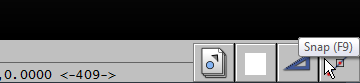
Right mouse click to select the snap to use when the "Auto snap" function is activated.
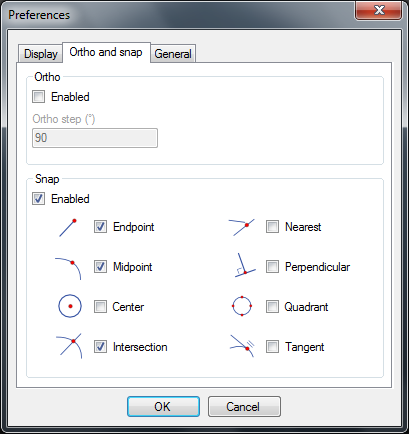
The same dialog box can also be started from the "Preference" command on the system menu.
Point filter
Use the "Point filter" option to retrieve individual X and Y coordinates from different points on the drawing to create a new composite point.
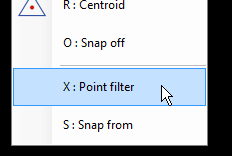
The "Point filter" is activated by right clicking in the context menu or by pressing "X" on the keyboard when IGEMS asks for a point.
Snap from
The "Snap from" option asks for a point that will be used as the last point. This option should be used together with relative coordinates.
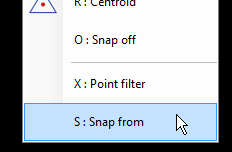
The "Snap from" can be activated by right clicking in the menu or by pressing "S" on the keyboard when IGEMS asks for a point.